If you can’t turn on your scanner, here’s a way to fix it.
Disclaimer: Nothing here should be harmful to your scanner, but you do it at your own risk!
The Scansnap ix500 is a great little sheet-fed scanner. Mine suddenly wouldn’t turn on any more, and it seemed to be dead, it was just turned off all the time. The manuals were of no help, so I contacted support. They were very good, and got back to me within a few hours with the following suggestion:
On the top surface, on the left hand side when your ScanSnap iX500’s ADF cover is opened you will find a small black square. This square is a power switch which automatically should “pop up” as the ADF cover opens. The switch can sometimes get stuck pressed down and cause the scanner not to power up. Please make sure that this black square is level with the rest of the plastic around it. If it would be pressed down it can be released by manipulating it with a thin object like a paper clip and the scanner should light up.
If the button is level and the scanner is still not showing any sign of life I would have to ask you to try another plug for powering your scanner and another USB port. I would also advise trying another power lead and adapter as well as another USB cable if possible.
I’ve fixed it by poking a pencil into the button just to give it a little nudge, and also by very gently tapping the left-hand side of the scanner with my hand. WARNING: A reader has commented below saying that they snapped the lead of their pencil inside their scanner, so either be very careful if you use a pencil, or use a paperclip instead!
These images show the little black button that you need to pop out, circled here in red. Click the image for a larger version if you need to.
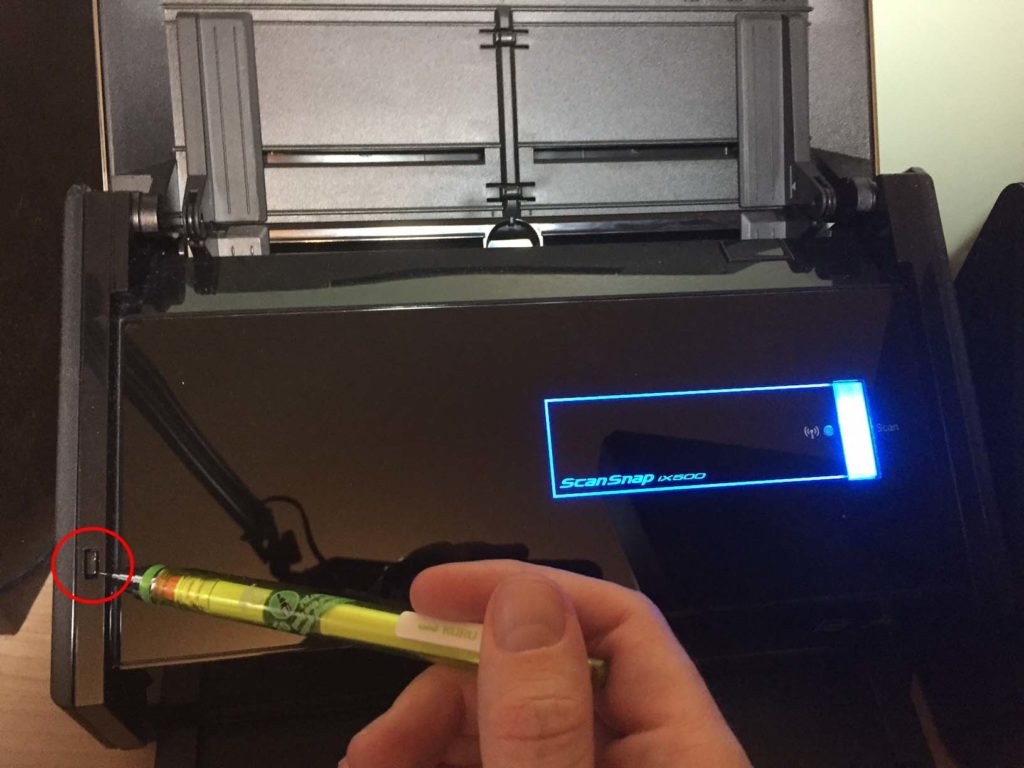

You saved my life!
Yes me too!! Staff thought hitting it made it work Thank God they didn’t break it before I found your advice.
Thank you! Thank you!
Oh man, thank you so much! I thought it was dead.
Thank you. This was perfect. Mine has been sporadic at turning on until today, when it wouldn’t turn on at all. All fixed now.
I was ready to disassemble my ScanSnap to see if some cable was jostled loose on the inside. Nope, it was just this silly button that I’d never noticed before. Thanks for the tip!
Thank you so much for this! I was about to throw the scanner out the window! So frustrated with it not powering up…
Saved me too. Thanks so much!
You saved my life too! I might add the adf tray must be in place as well. WHen moving my Snap SCan, the adf tray fell off. Once I place the ADF back in place…Voila!
THANKS!
Hi, I was really happy to find your post! I have the same problem too but I can’t find the small black square you’re referring to. My husband looked to. There are a few small black squares but none seem to be the right one. Is there any chance you could post a photo or diagram showing where it is? Thanks so much!
I’ve added a couple of photos. I hope it helps! Ian.
Geez sorry I missed this! It helps tremendously! I write a blog where I share a lot of Evernote tips. In addition to needing this personally I was going to link your solution in an upcoming post. Thank you so much for the great help! I’ll try to remember to come back here and add a link to my post if you’d like.
Yes, feel free to add a link here. Ian.
I was having the same problem and almost getting ready to buy a new scanner (it otherwise works perfectly). Thank you so much for posting this!
Wow! that was a lot simpler than I thought! Thanks a million!
Thank you so much for writing this. Absolutely brilliant.
I can’t thank you enough for this post. I had decided that the power port (to which I plugged the power adapter), was loose and needed to be replaced. I intended on calling Fujitsu tomorrow to price this out. I’m so grateful to have found out it was simply a stuck button that was fixable in under 5 seconds. Ian, you are my ScanSnap hero!!!
Thank you very much, glad to be of service!
Hi Ian, thanks so much for sharing your quick fix and for the helpful photos. What a relief to be able to fix this excellent scanner so quickly and simply. Thank you for making a difference.
Thank you! We had tried everything we could think of and this is what it was!
Yep, thanks for sharing this and saving everyone lots of time!
Opened up my trusty iX500 and it wouldn’t turn on. Thanks for your post – it worked!
OMG! Thank you so much…!
I thought I would have to send it in, replace it or whatever.
Thanks!
Thank you so much for posting this! It truly was a life saver and resolved the issue.
Thank you so much!!!
Ian:
Thank you so much. The scanner would have been useless without your help.
You’re awesome! You saved me from buying another scanner!!!
Thank You! I’ve been Google-FUing this for a while and finally found this solution.
Thank you so much. I truly appreciate this post. I cant imagine this happening in Manila after bring this home all the way from the US. ☺
Mine is 2-3 years old, never had a problem, I did what you said…
As FR. Frankenstein once said “IT’S ALIVE!”
Thank you,
Bryan
Connecticut
Sometimes the simple fixes are the most difficult to identify … very cool, thank you!
But it s worth pointing out that if you are comparing the iX500 s feature list to another scanner s feature list, you are missing the point. The ScanSnap isn t just a list of features, it is designed to make scanning easy, which is really important if you are going to use it all the time. I am a teacher . Would the scan snap work to scan 30 plus pieces of daily student class work from multiple classes? Does it recognize hand printed words? Thank you!
If the students’ work was on individual sheets of A4 paper, not stapled, then yes, it would work for this.
Unfortunately the scanner won’t recognise words written by hand. The only thing I’ve found that can even start to do that is Evernote, if you save the picture as a JPG image (Evernote won’t do image recognition inside a PDF). But even then, Evernote isn’t particularly good at recognising handwriting.
I think handwriting recognition is one of those tasks that computers aren’t yet particularly good at.
Ian.
Thank you, that did the trick!
Thank you! So simple, this scanner was almost recycled and thought – “just one more search”.
Thank you so much. Do you know how to disassemble the scanner? The led of the pencil I used broke and is stuck inside the scanner. But it’s not causing any issues.
…issues with the scanner.
Sorry, I’m afraid I don’t know how to disassemble the scanner. This does serve as a warning to others though, to be careful if using a pencil!
Glad this page is still up! You helped me!!
Blessing be upon you, good sir – fixed me right up!
Thank you for taking the time to help the world out. You can be sure the fixes to comment ratio is likely 10 to 1.
Thanks again.
Me, too! (I wondered why opening and closing it several times usually gets the light to turn on. When it didn’t today I looked for a solution and yours was on top. Thank you.)
Thank you so much!
You rock! Thanks so much for posting this info. Like others, I was close to giving up and shopping for a new scanner.
Thank you! You’ve saved me from a lot of frustration.
Holy shit. I ran into this again today and your post saved me again. It is surprising the number of people who had this issue. Seems like a design flaw.
I just recently purchased the ScanSnap S1500 as a used item. Had only used it once about a month ago, but was disgusted when I went to reuse it and it wouldn’t turn on. Unplugging and re-plugging made the scanner light come on & off for a quick second. I thought I had a bum unit. Then I saw your comment — and “VOILA!” – working now! Thank you very much for this tip!
Thanks for the tip! Years later and still very helpful!!
thanks!!!
Just got mine working after approx 2 years!
This fix is amazing. Thank you so much you just saved me some major headaches!!!
Awesome! Just passed on this link to out IT team.
thanks!
I’ve been struggling with this for over 6 months. I realized it had something to do with opening the cover but couldn’t figure out what. Thanks for sharing your help desk call. It’s the gift that keeps on giving.
You’re a lifesaver! Thank you!
Thanks for this post so much!
For the past three and a half years, I have been following Ian’s great advice but I have used a plastic spudge which is a pretty safe thing to stick inside an electronic device. However recently even that hasn’t been working for me so the hidden switch must be sticking more. I was close to calling Fujitsu for help but expected to hear that the scanner was too old for support. Then I had an idea based on Ian’s original discovery.
The solution that is now working for me is just to give the scanner a gentle tap on the left face of the scanner, just to the left of the switch Ian circled in red in his pictures. I start with a soft tap and repeat with incrementally more force until the blue light successfully illuminates indicating the scanner is functioning. Unlike more general banging of the scanner, it’s very useful to know precisely wear to tap the scanner so the minimum vibration is caused and no harm is done to the scanner. I hope this works for others too.
THANK YOU!!!
You saved the day! thank you.
Thanks for the help! I work in IT and thought I had tried everything to no avail. You’re a life saver!
Need help on this. The blue light is on, but when I put a document in and try to scan, it tries to feed the document but I get a message “the power is off, to check the power and cable and try again”
Very frustrating
Sorry mine is an S1500
You are a lifesaver. Thanks for this post.
Hah. I was about to throw this iX500 away when I decided “maybe there is a fuse inside that can be replaced…” – googling found your page, and indeed, it was that small switch. Thanks a lot!
THANK YOU FOR YOUR HELP
Thxs!!!
Another successful fix. Thank you.
Wonderful piece of advice. Spent couple of hours pondering why my scanner would not power on, but I did think that I had somehow dislocated one of the covering panels or the paper feeder tray. And I also thought I may have broken a fuse when I mishandled the scanner as I was tidying my home office. But the answer was much simpler and suggestion effective.
Ditto, all of the above. Maddened, then delighted. Thanks.
An excellent read that will keep readers – particularly me – coming back for more! Thank you and best of luck!
Unfortunately, mine is still not powering up. But a tip I figured out for how to poke the “switch” pretty well. One of the prongs of a two-prong US style power cord fits into the switch’s hole perfectly. I should mention, the non-polarized prong.